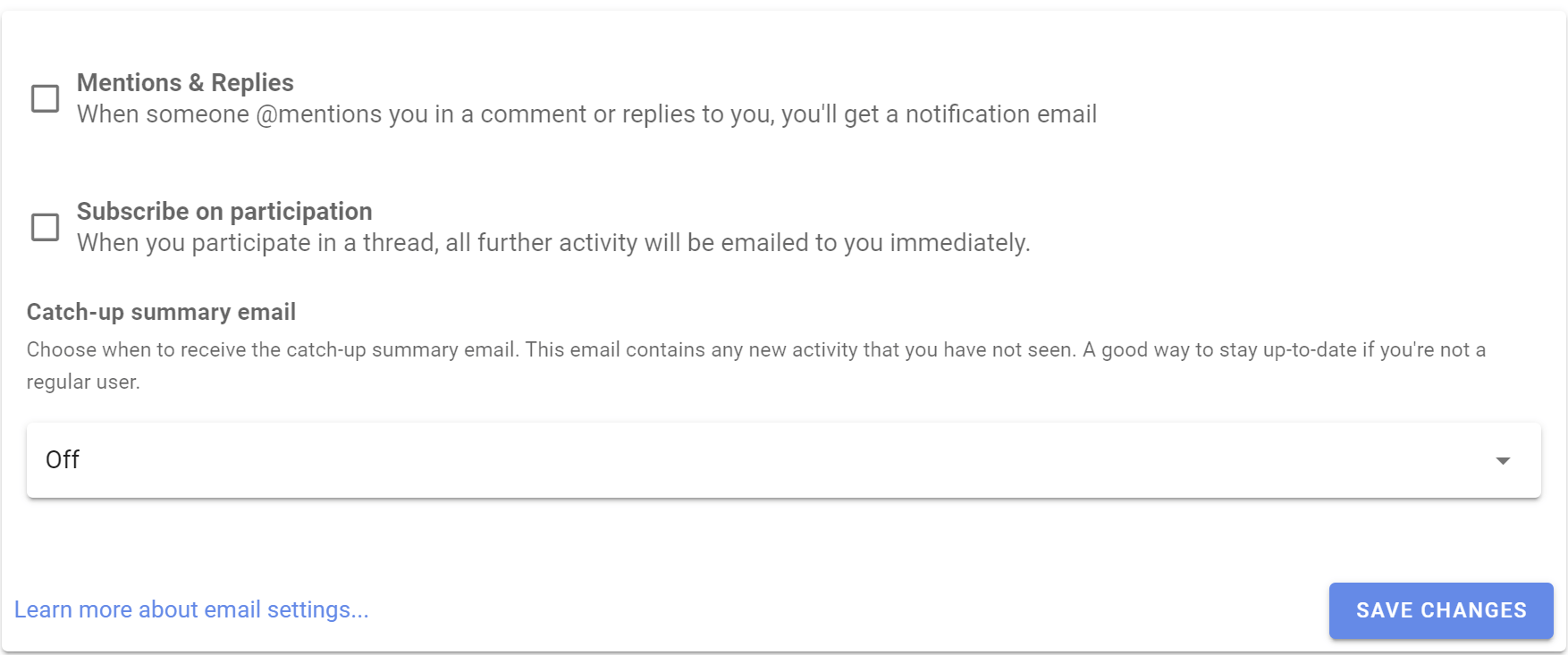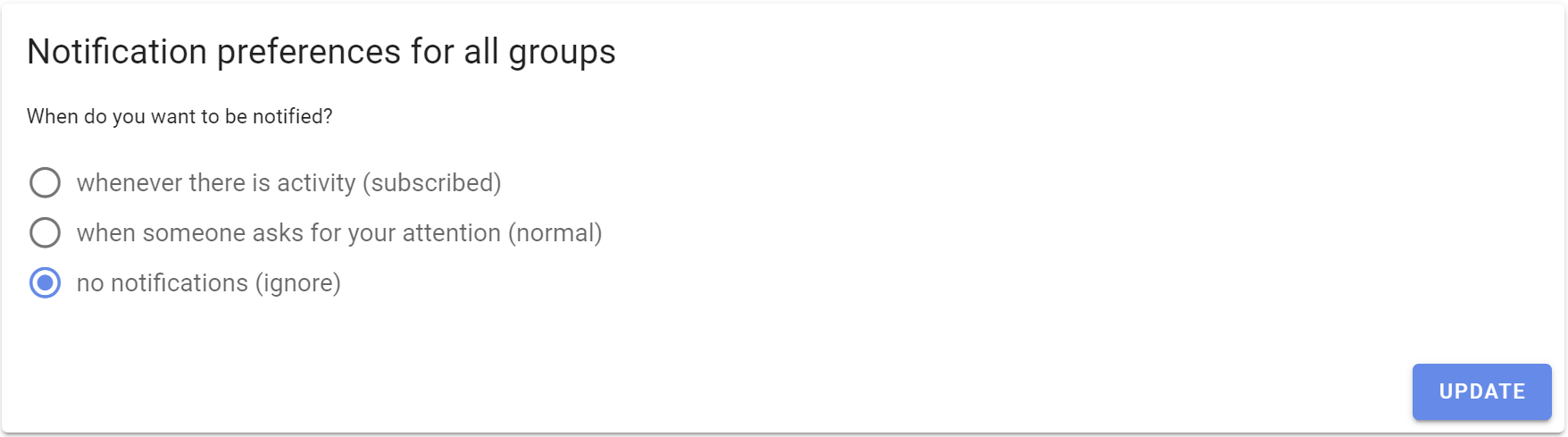Notifications
The notifications you receive from Loomio help you stay in touch with activity in your Loomio groups, be alerted to new threads, polls, outcomes and when someone wants to get your attention.
The default notification settings are intended to alert you to important activity in your group without overwhelming your email in-box.
The default settings work for most people. Change notification settings to suit the way you work.
On this page
- Notifications in Loomio
- Email notifications
- User email settings
- Group email settings
- Thread email settings
- Turn off all notifications
Overview video
Notifications in Loomio
When you are notified, Loomio will send a notification within the app and, by default, to your email.
The bell icon in the top-right is where notifications are accessed within the app; a number will display the number of notifications you have yet to read.
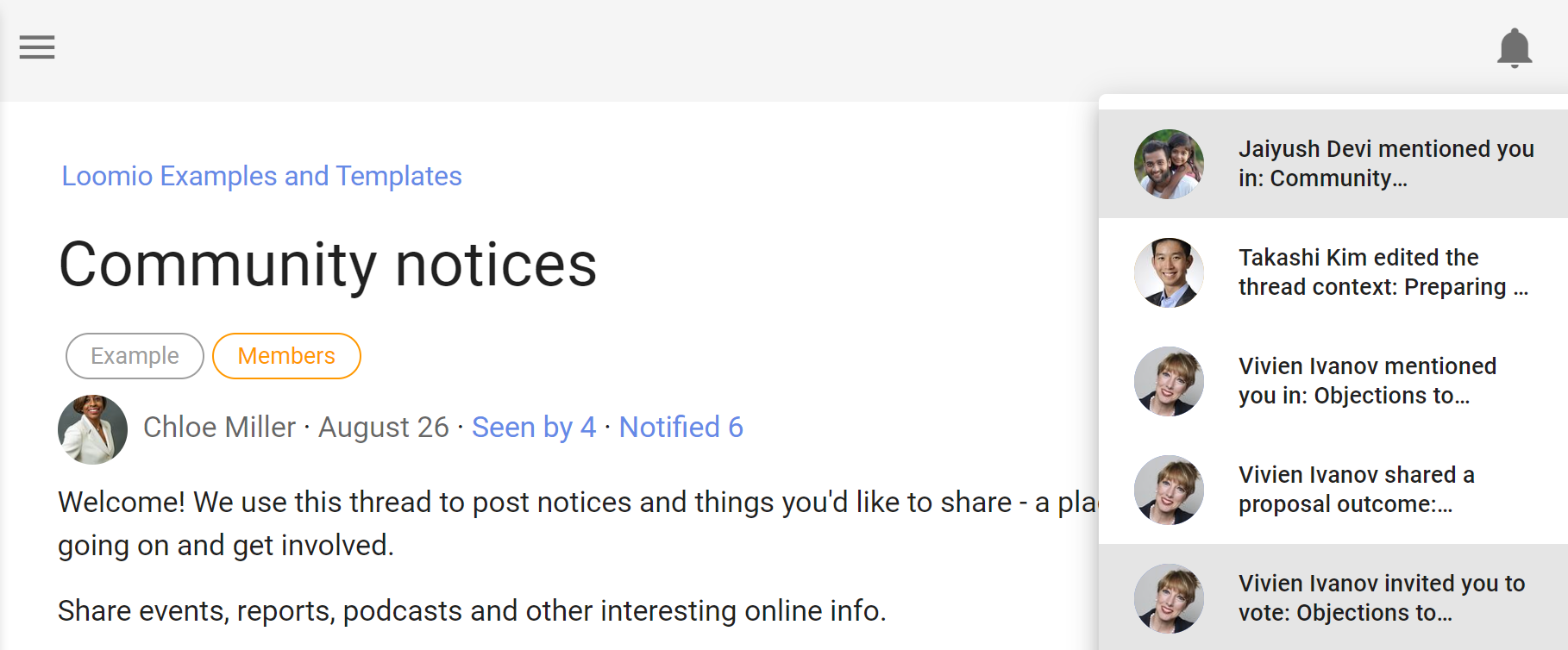
Email notifications
Loomio sends emails to keep you updated on the activity in your groups. The default settings assume that you don't have a habit of using Loomio regularly so are designed to ensure you can stay up to date by checking your emails.
Emails we send out include:
-
A daily summary called Yesterday on Loomio. This includes activity from all your groups and threads, but only content which you have not read yet.
-
Mention and Reply notifications. If someone replies to a comment you wrote, or they write a comment and mention you in it, you'll get an email with what they wrote.
-
Invitations to threads and notification of polls or proposals. If someone wants to notify the group about a new decision or discussion thread, they can select everyone or just some people in the group to notify. Also be aware of poll closing soon and outcome notifications.
-
Thread updates. If subscribe on participation is checked, then after you comment or vote within a thread, you'll be emailed any further activity.
For any thread-specific email (that's most except the Yesterday on Loomio email) you can reply directly from your email and your replies will be posted into the Loomio thread.
User email settings
Notification settings
To see and change notification settings, go to Notification settings under your user profile on the sidebar menu.
If the sidebar is closed, click on the menu icon (☰) to open it.
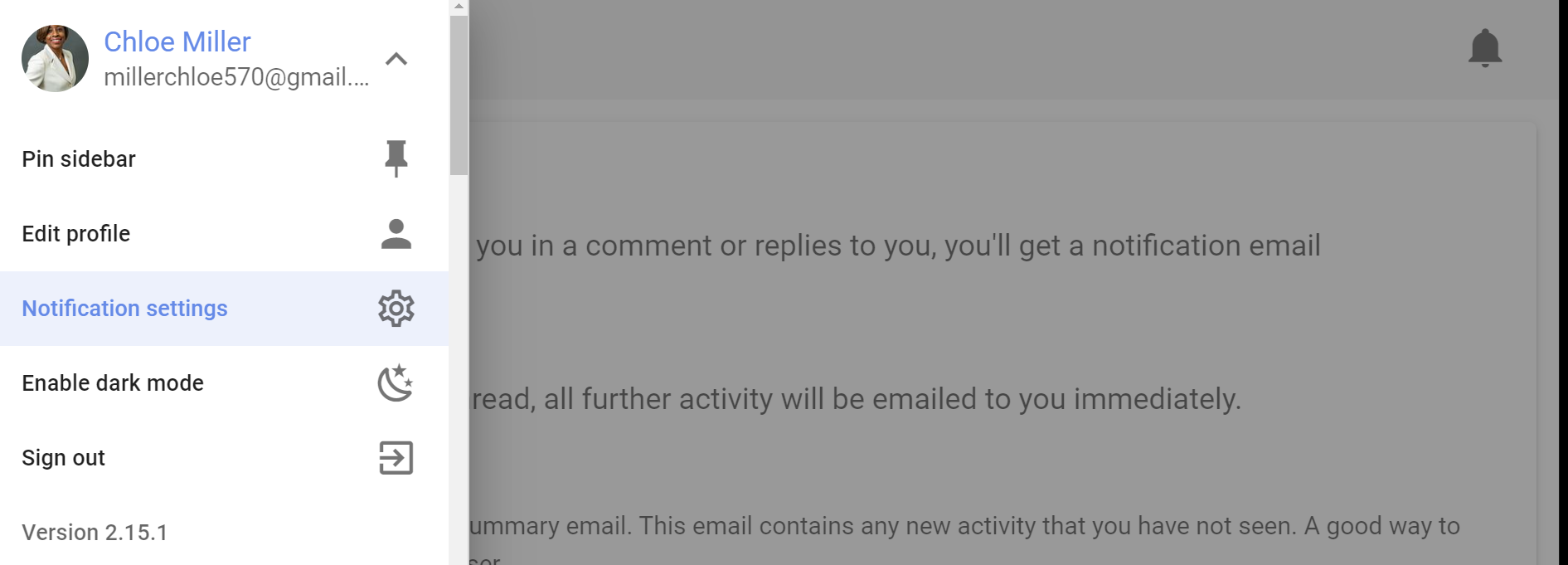
There are three settings that apply to every group you belong to.
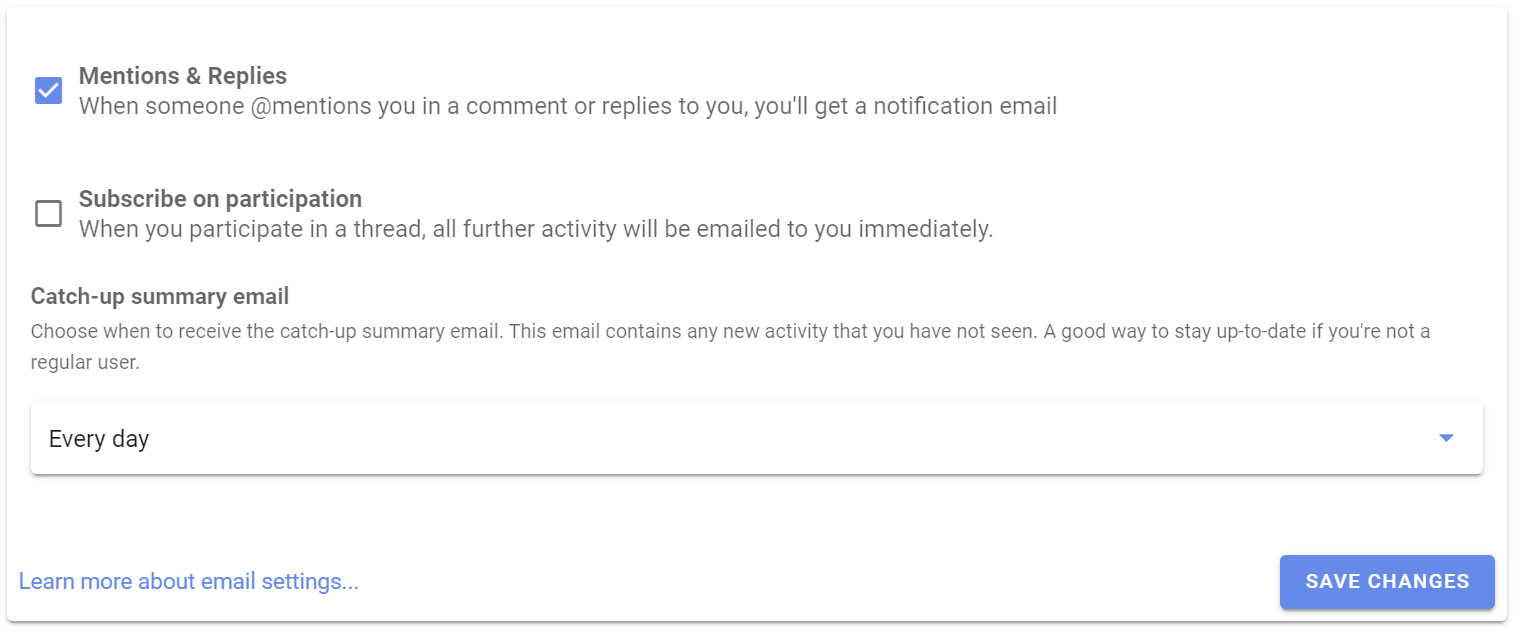
Mentions & Replies
Enabling this setting means when someone wants to get your attention, they can @mention your name in a comment, which will notify you. We recommend you leave this setting on, so you'll get an email when this happens. The default setting is 'on'.
Subscribe on participation
Enabling this setting means when you participate in a thread, all further activity will be emailed to you immediately. If it is an active thread, you may receive many emails. The default setting is off.
Catch-up summary email
Enabling this setting means you will get an email with any activity that you missed the day, or week, before. This provides an easy routine for staying up to date with Loomio activity. You can choose:
- 'Off' to not receive this email.
- 'Every day' to receive the email daily.
- 'Every second day' to receive the email every second day.
- 'Monday', 'Tuesday'...'Sunday' to receive the email once a week on a particular day.
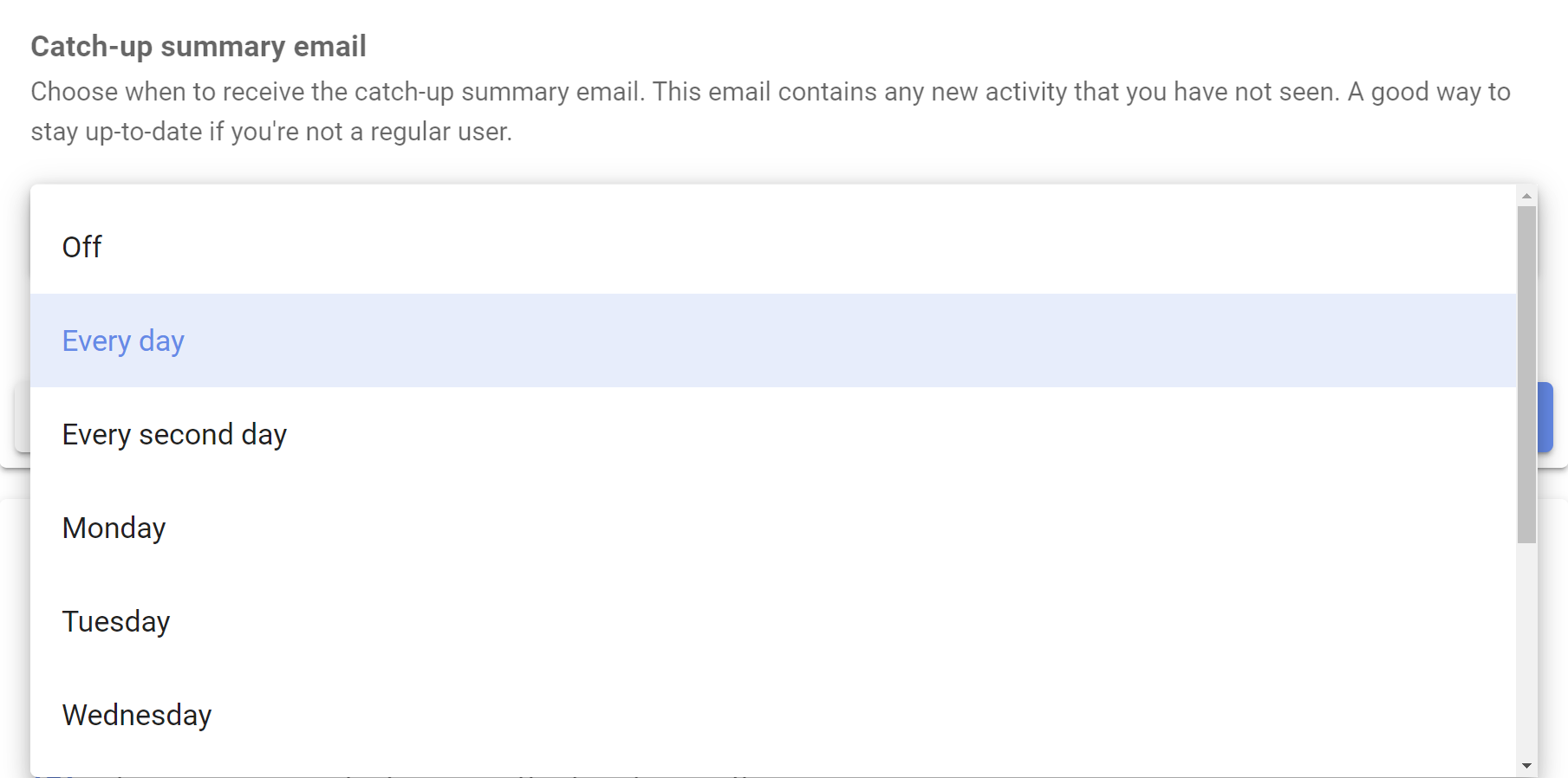
Group email settings
You can configure what notification emails you get for each group you belong to.
Notification settings for each specific group are found in your Loomio group. To find them
- Click on your group page
- Click on the letter envelope icon to open, Notifications for [group name]
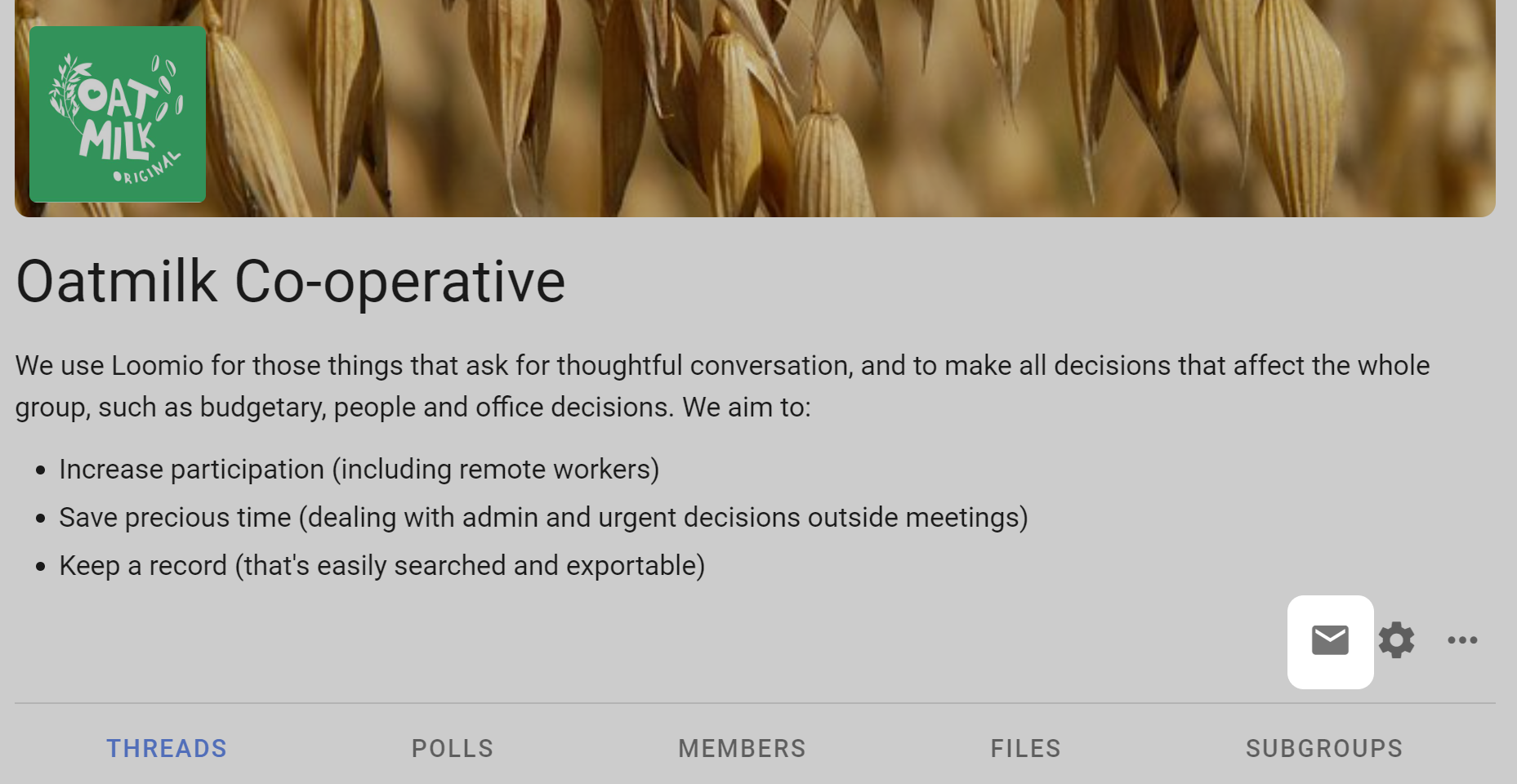
When do you want to be notified?
- whenever there is activity (subscribed)
- If you want the experience of a traditional email mailing list, where you are emailed everything as it happens. You will be emailed whenever there is activity (comments, votes, new threads, proposals, and proposal outcomes) in this group.
- when someone asks for your attention (normal)
- When someone invites you to vote or participate in a thread you'll get an email. In these cases someone in your group is choosing to notify you. This is the default setting.
- no notifications (ignore)
- You won't get notification emails about this group. You will need to sign in to Loomio regularly or read your catch-up summary email to stay updated.
You can apply a particular setting to all of your groups by checking Apply to all groups.
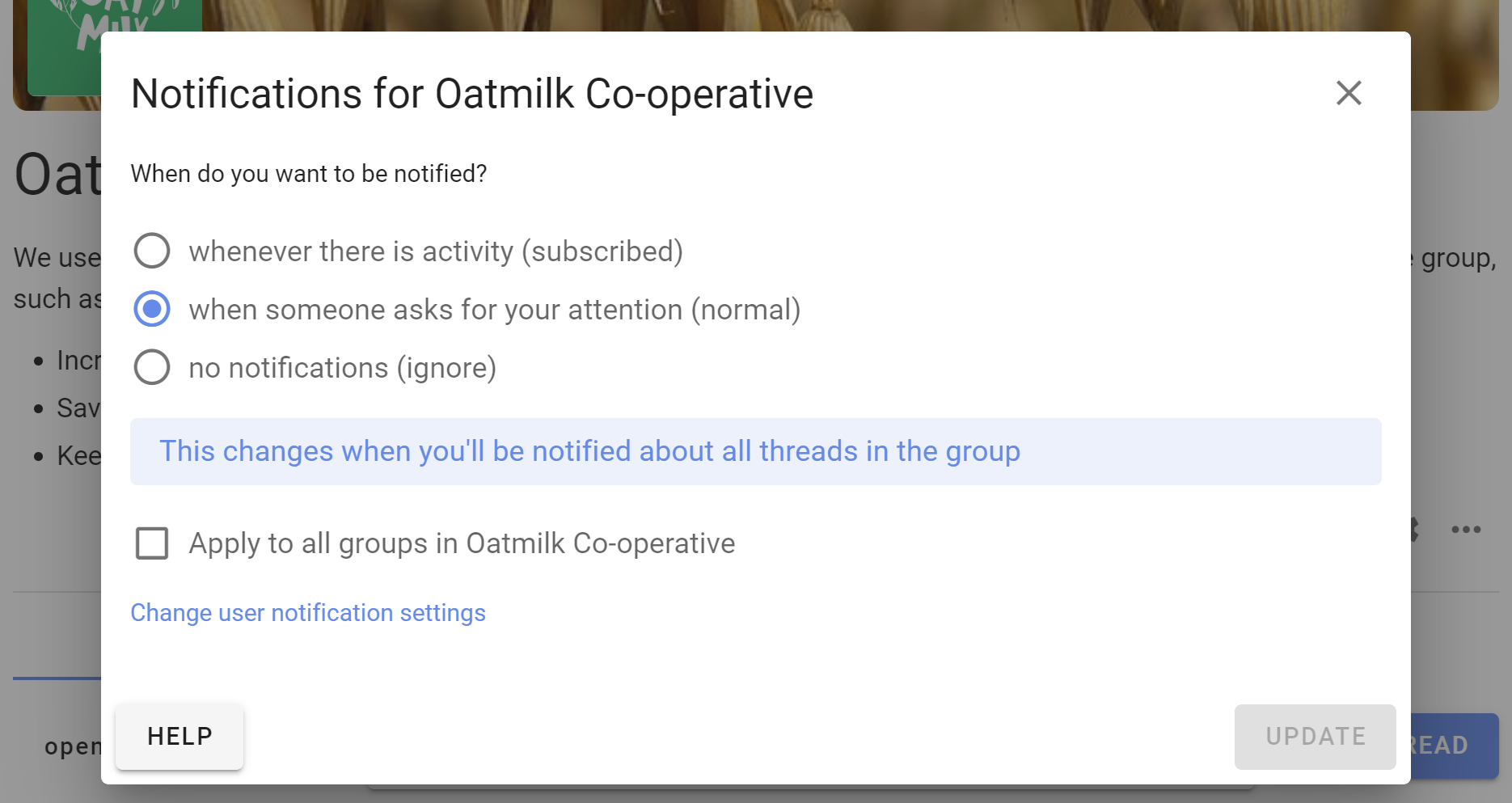
Thread email settings
To change the email notification settings for an individual thread, click on (subscribe).

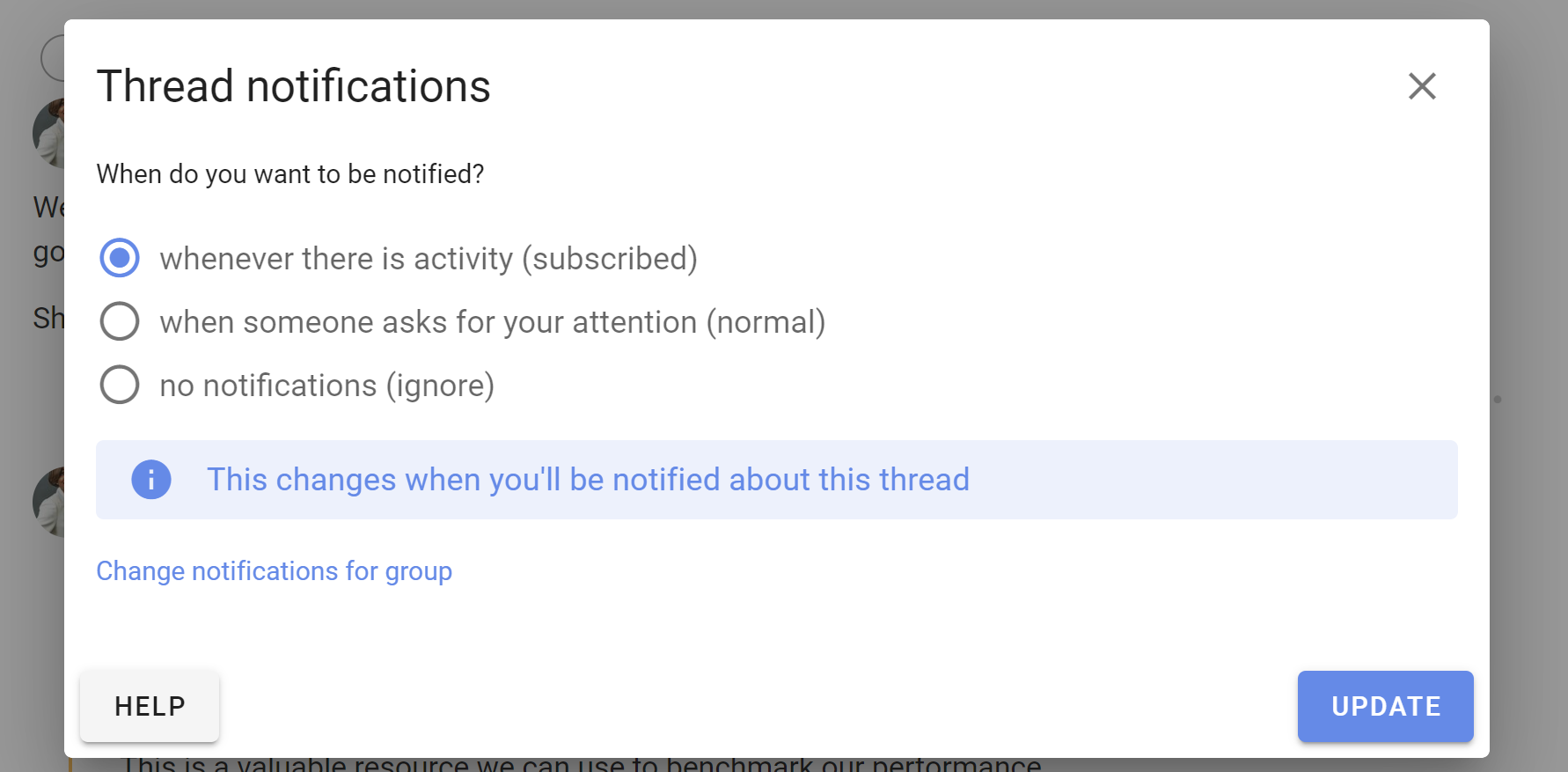
To receive notifications for all activity about this thread, change the setting to whenever there is activity (subscribed).
To receive notifications when someone asks for your attention, select when someone asks for your attention (normal). This is the default setting.
To turn off notifications for this thread, select no notifications (ignore). You will not receive email notifications about this thread, so to stay informed you will need to keep any eye on the bell icon at top right of the app, read the Catch-up summary email or sign in to Loomio regularly.
Note the settings changes in Thread notifications are only for the particular thread you have open. Click Change notifications for group to change the default settings for all threads.
Turn off all notifications
To turn off all email notifications go to Notification settings. First, untick all the boxes and Save changes. Lastly, choose no notifications and then Update.